If you ever have trouble coming up with the names for characters, the program offers you some assistance: a Names Database that includes a whopping 90,000 names. This swamps the 30,000 entries in MM Screenwriter's Name Bank. However, in Final Draft, all names are lumped together in one mass list. MMS breaks the names down into male, female and surnames.
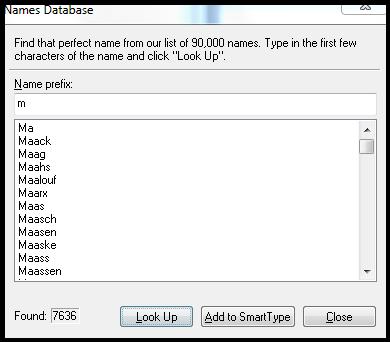
Final Draft does some interesting things with templates - some wonderful, a few less so. Templates are the "rules" that format how your script is laid out (like margins and how to break a page). The program includes a huge amount of pre-designed templates that you just load and can work from. This includes many screenplay formats, as well as in the hundreds of TV shows, stageplays and graphic novels. To load one, simply click File/ New from Stationary - and a pop-up window appears from which you browse through the list. In perhaps the most impressive touch, the program lets you easily stay current with additions of new templates by going to the Final Draft webpage and just downloading any updates from the Support page.
For all these positives, there are issues with how Final Draft uses templates - starting with a very minor point, calling them "stationary." Though deeply minor, it's an unnecessary confusion. After all, the company itself calls them "templates" on their webpage and in the "File/Save as..." box.
More problematic is handling new templates. While it's not something most people will try too often since it's a bit technical, writers do have their own personal formats they prefer, so it's certainly not uncommon. Under Format/Elements, a plain text window pops-ups with a few template options. By contrast, in MMS there's an elegant, graphical window full of clearly laid-out selections - along with a wonderfully designed Help button (whereby you can point your cursor anywhere in the window, and a pop-up explanation appears). This is important because changing template settings can be daunting. There's no Help button in the Final Draft "Format/Elements" window. Once you've created your new template in Final Draft, it's easy to save - just click File/Save as... and change "Type" in the drop box to "Final Draft Template." (As noted above, they do call it "template" here, which is why I suggested it might confuse some who now think of it as stationary.) In MMS, there's a clearly labeled "Save as Template" standalone button.
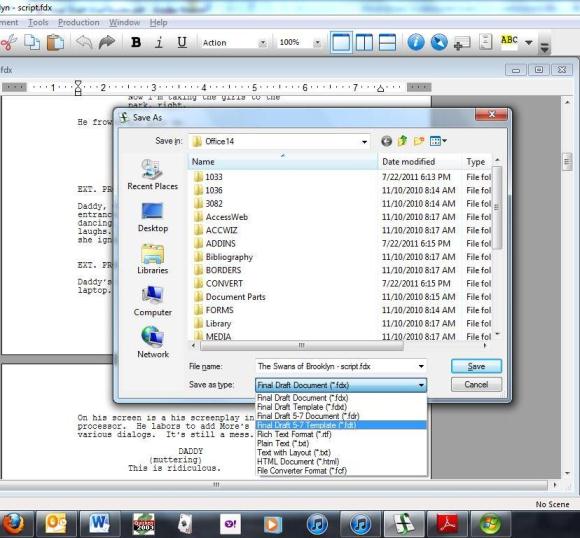
I want to be clear upfront: these are all quite minor. After all, Final Draft is an easy, well-designed program. Many people may even use it without ever coming across any of these glitches, or may ever even access any Help features. But together, these minor, individual issues relate to the recurring lapses I'm referencing.
For example, the Final Draft website has quite a few nice videos that guide you through many of the program's special features - like ScriptNotes and importing files. However, there's no video about Getting Started. (Or at least none that I came across.)
To load tutorials, you have to search for them in the Final Draft sub-folder under the "Program Files (x86)" folder - an odd location usually used for executable files, not where one looks for documents.
Additionally, Final Draft offer free, live online chat and email support, which is very good to have. However, they only provide 20 minutes of free phone support during the first 90 days after registration. Again, this is minor, but indicative of small oversights in user-friendly details.
For instance, there are a couple of notable mistakes concerning a core feature in Final Draft. On page 18 of the User Guide, it says that hitting
To reiterate, all of these points are minor and may well come across as nit-picking, since the program itself works so easily and well, and a user may never require any of this. But two things must be noted: 1) in my years of writing about technology, I've learned that most people want you to tell them exactly how something precisely works, and any deviation can be bewildering. And 2) I'm comparing two excellent programs, so the standards are high.
And Final Draft does meet its high standards.
There is a very good dictionary and thesaurus, and you have the option to load dictionaries for numerous languages. The Text Magnifier will enlarge (or shrink) text on the screen, yet not affect your page count. And most notably, the program's Text Highlighter is an extremely nice feature that allows you to mark text as you would on paper with colored highlighters. (Finding the icon to add to your tool bar is a bit buried under Tools/Customize/Format.)
There's a particularly nice feature called Spotlight Search. If you have several different drafts of your script saved as individual files, Spotlight Search which will find any Version 8 file that contains your searched-for text. The search will not only look in the script text, but also the title page, ScriptNotes, and scene summaries. (Note that this feature only exists in the Mac version of Final Draft.)
Also, in regards to multiple drafts, Remember Workspace will conveniently open all drafts you were working on previously.
And if you work with a partner who can't be in the same location, the CollaboWriter?
feature lets Final Draft users write and even discuss their script together in real time over the Internet. Control of the script can be shifted between the writers, so that one person at a time is responsible for changes.
Panels System
Final Draft uses what it calls its "Panels System," which includes Index Cards and Scene View.
You're able to split your script page so that you can see your script in one panel, while looking at a breakdown of either your scene summaries or Index Cards in another panel at the same time. Double-clicking on any scene or Index Card jumps you directly to that scene in the script.
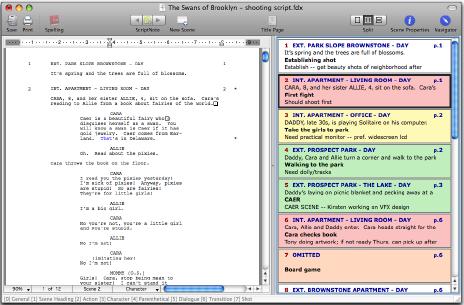
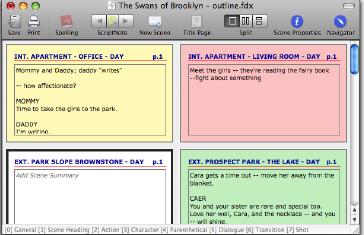
Most notable is the Scene Navigator, which lets you manage the important details of a scene in a "floating" window. This is a box that displays columns with the scene number, title, page number, and card color (if you've assigned one.) Clicking on any of these columns will sort the Navigator accordingly, giving you an overview of your script however you want to look at it. Click on any scene, and you jump to it in your script. Changing the order of scenes in the Navigator does not change their order in the script - it's to give you an easy way to organize looking at your material.
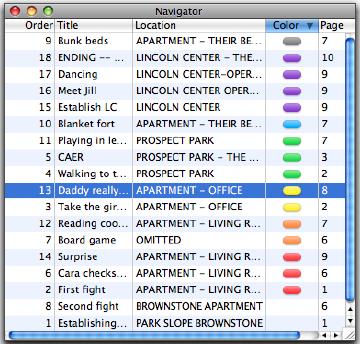
Related to this are ScriptNotes, since they too appear in a pop-up window, and let you show or hide notes directly within the script. An icon appears embedded in the document where a ScriptNote has been placed. Click on it, and the note pops up. It works well, and notes can be printed in place or separately - but I have one issue with how the feature works. With a ScriptNote open, the moment you begin typing...the note hides itself. If you want to keep a note open while working on your script, it can't be done.
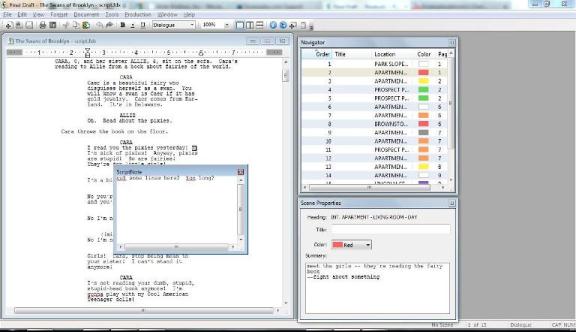
Though the bulk of interest in a screenwriting program is, of course, for the pure writing of the script, there are a number of bells-and-whistles that are perhaps more "after-the-fact" which are still be of interest.
ScriptCompare will compare two drafts of the same script and will highlight any differences between them.
If you've ever been concerned about a script being too many pages or too short - maybe for instance, a widowed line has spilled over to the next page - Final Draft has a feature that will adjust the line spacing of the entire script or even let you select individual sections of text, so that you can manage your page count. For some reason, this is called "Leading," but names aside, it works easily. (This only affects line spacing, not margins. However, it's simple to adjust the ruler to make margin changes for individual paragraphs.)
Text-to-Speech will "read" your script read back by assigning different voices to your characters. Unlike the similar feature in MMS, this can run without assigning anything, so it's much easier to use at its most basic level in Final Draft. However, I couldn't get it to change voice associations - every voice was the same, and it was particularly metallic and jumpy. Again, though, like MMS, it's a sort of cool but (to me) relatively pointless feature.
Numerous reports can be generated, like the Statistics Report which will break down into minute detail data about characters and scenes, including how often a character speaks (this is a godsend to actors - something writers might want to keep well-hidden...) and on what pages. Even the ratio of action to dialogue, if such a things matters to you - or a profanity report. You can also generate reports for individual characters, ScriptNotes, locations, or any Element in the script. This will mostly be of interest to production managers, property masters costume designers and such, though there are still benefits to writers.
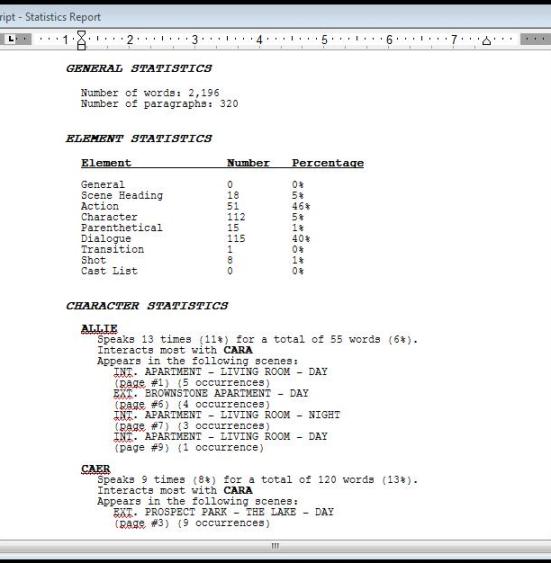
Like MMS, Final Draft lets you register your script through the Writers Guild West's online online registry service.
Though copy-protected, Final Draft can be installed on as many computers as you want. Two computers can be activated at any one time, but if you want to run the program on more than two computers, you simply deactivate one computer and then move the activation to another by using the command under the Help menu. Program installation was easy. To import Movie Magic Screenwriter files, those will have to be first saved as a standard .RTF format. It's simple to do, and this is the same as how MMS works. Although Final Draft can also import scripts written in other word processors, it requires a bit of a conversion process first.
For production purposes, Final Draft includes a separate program called Tagger, which breaks down a script into a shooting schedule for budgeting and prep. (Needless-to-say, this is of no use for writers, though of great benefit to production managers and ADs.) Among other capabilities, it will "tag" things like cast, costume and props that aid setting up production schedules. Because it outputs its data into any program that accepts XML, it makes for strong compatibility.
At the time of writing, Final Draft 8 sells for $250. To upgrade from an earlier version, the price is $100, but on sale for $80.
THE WRAP-UP
What's important to say upfront (if one can be "upfront" at the end) is how terrific both of these programs are. As stated at the beginning, you really can't go wrong with either. In some ways, the question isn't which is "better" - if one of the programs has a specific feature that is important to you because of how you prefer to work, that's likely the one to choose. If you work on a show where one of the programs is used, it's probably easier to use that program. If you write with a partner who already has a program, you'll have a smoother experience with the same one.
So, "better" is not necessarily the core question to ask. How you write and what's important to you is.
That said, as good as both programs are, I think that Movie Magic Screenwriter is a better-designed program. Its use of keystrokes is slightly more intuitive, there are several more user-friendly touches, and its creators seem obsessed with providing help. Bells-and-whistles are important, if you use them, and both programs provide strong features. But the core of any screenwriting program is - sitting down and typing. And I thought that Movie Magic Screenwriter handled the ease and range of that in a better way.
One thing I don't think should matter much when buying a screenwriting program is cost, if you're getting it for professional purposes. The prices are close enough and both have periodic sales so that, when it comes to what is the most important tool in the writing process, it's far better to use what works for you the way you like to write.
(If you're not a professional, and hoping to get into screenwriting or have that great idea you need to write, then price does come into play. And there are other options out there. One, for instance is called Celtx, which can be downloaded from its website for free. I haven't tested it, so I can't offer an opinion. Keep in mind, if you're just going to create PDF files or print scripts out, compatibility is not a critical issue. It may work wonderfully or not, but if you don't like the program - hey, it's free.)
As I said, too, at the beginning, people who use one of these programs or the other will insist that theirs is the absolute best. They will say this for innumerable reasons. It's rare, however, that they will have actually used both, to make a fair comparison. And so, I will repeat (yet again): both Movie Magic Screenwriter and Final Draft are wonderful programs. Both are widely used in the film and TV Industry. If a feature exists in either that is critically important for you, that's the one to look at first. On a blank slate, though, I thought that Movie Magic Screenwriter offered more core benefits.
?
Source: http://www.huffingtonpost.com/robert-j-elisberg/the-writers-workbench-scr_b_1341785.html
joe pa michael oher marist south carolina primary results marco scutaro betty white ed reed
No comments:
Post a Comment
Note: Only a member of this blog may post a comment.